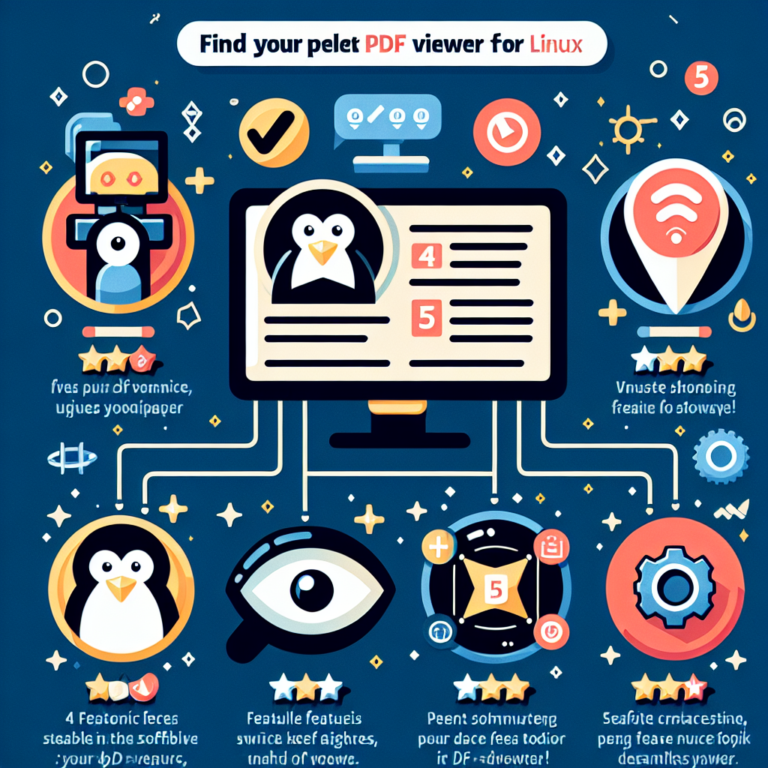Linux How to Check IP Address: Quick and Easy Command to Find Your IP
Are you looking for a quick and easy way to check your IP address on a Linux system? Look no further! In this article, we will explore various commands that you can use to find your IP address on Linux. Whether you are a beginner or an experienced user, this guide will provide you with the necessary tools to check your IP address effortlessly. So, let’s dive in and discover the different methods available!
1. Using ifconfig
The first method we will explore is using the ifconfig command. This command is widely used to display network interface configuration information, including IP addresses. To check your IP address using ifconfig, open a terminal and type the following command:
ifconfigThe output will display detailed information about all network interfaces on your system, including their IP addresses. Look for the line that starts with inet or inet6 to find your IP address.
Using ifconfig is a straightforward and reliable method to check your IP address on Linux.
2. Using ip addr show
Another command that you can use to check your IP address is ip addr show. This command provides detailed information about network interfaces, including their IP addresses. To use this command, open a terminal and type the following:
ip addr showThe output will display a list of network interfaces along with their IP addresses. Look for the line that starts with inet or inet6 to find your IP address.
Using the ip addr show command is a reliable and efficient way to check your IP address on Linux.
3. Using hostname -I
If you prefer a simpler command to check your IP address, you can use hostname -I. This command displays the IP addresses associated with the hostname of your system. To use this command, open a terminal and type the following:
hostname -IThe output will display one or more IP addresses separated by spaces. The first IP address listed is typically the primary IP address of your system.
Using hostname -I is a quick and convenient way to check your IP address on Linux.
4. Using ipconfig
If you are familiar with Windows, you might be accustomed to using the ipconfig command to check your IP address. Although ipconfig is not available by default on Linux systems, you can install a compatible tool called ifconfig to achieve similar functionality. To install ifconfig, open a terminal and type the following command:
sudo apt-get install net-toolsAfter installing ifconfig, you can use it to check your IP address by typing the following command:
ifconfigThe output will display detailed information about network interfaces, including their IP addresses. Look for the line that starts with inet or inet6 to find your IP address.
Using ifconfig (installed via net-tools) is a viable option if you are more comfortable with the ipconfig command from Windows.
5. Using nmcli dev show
If you are using a Linux distribution that utilizes NetworkManager, you can use the nmcli dev show command to check your IP address. NetworkManager is a tool that manages network connections on Linux systems. To use this command, open a terminal and type the following:
nmcli dev showThe output will display detailed information about network devices, including their IP addresses. Look for the line that starts with IP4.ADDRESS or IP6.ADDRESS to find your IP address.
Using nmcli dev show is a convenient method to check your IP address if you are using a Linux distribution with NetworkManager.
6. Using ip a
The ip a command is another option to check your IP address on Linux. This command provides detailed information about network interfaces, including their IP addresses. To use this command, open a terminal and type the following:
ip aThe output will display a list of network interfaces along with their IP addresses. Look for the line that starts with inet or inet6 to find your IP address.
Using the ip a command is a straightforward and efficient way to check your IP address on Linux.
7. Using ifconfig -a
If you want to display information about all network interfaces, including those that are currently down, you can use the ifconfig -a command. This command will show detailed information about all network interfaces, including their IP addresses. To use this command, open a terminal and type the following:
ifconfig -aThe output will display detailed information about all network interfaces, including their IP addresses. Look for the line that starts with inet or inet6 to find your IP address.
Using ifconfig -a is a comprehensive method to check your IP address on Linux, including interfaces that are currently down.
8. Using ip route show
The ip route show command provides information about the routing table on your Linux system. While this command does not directly display your IP address, it can be used to infer your IP address based on the default route. To use this command, open a terminal and type the following:
ip route showThe output will display the routing table, including the default route. Look for the line that starts with default via to find the IP address associated with the default route. This IP address is typically the IP address of your system.
Using ip route show can be a useful method to indirectly determine your IP address based on the default route on your Linux system.
9. Using ip -4 addr show
If you are specifically interested in checking your IPv4 address, you can use the ip -4 addr show command. This command displays detailed information about IPv4 addresses associated with network interfaces. To use this command, open a terminal and type the following:
ip -4 addr showThe output will display a list of network interfaces along with their IPv4 addresses. Look for the line that starts with inet to find your IPv4 address.
Using ip -4 addr show is a targeted approach to check your IPv4 address on Linux.
10. Using ip -6 addr show
Similarly, if you want to check your IPv6 address specifically, you can use the ip -6 addr show command. This command displays detailed information about IPv6 addresses associated with network interfaces. To use this command, open a terminal and type the following:
ip -6 addr showThe output will display a list of network interfaces along with their IPv6 addresses. Look for the line that starts with inet6 to find your IPv6 address.
Using ip -6 addr show is a targeted approach to check your IPv6 address on Linux.
11. Using ip -br addr show
If you prefer a more concise and machine-readable output, you can use the ip -br addr show command. This command displays a brief and tabular representation of network interfaces and their IP addresses. To use this command, open a terminal and type the following:
ip -br addr showThe output will display a table with network interfaces and their IP addresses. Look for the column that corresponds to the IP address to find your IP address.
Using ip -br addr show provides a compact and easily readable format to check your IP address on Linux.
12. Using ip -o addr show
If you prefer an even more concise output, you can use the ip -o addr show command. This command displays a one-line representation of network interfaces and their IP addresses. To use this command, open a terminal and type the following:
ip -o addr showThe output will display a single line for each network interface, including its IP address. Look for the column that corresponds to the IP address to find your IP address.
Using ip -o addr show provides a minimalistic and space-saving format to check your IP address on Linux.
13. Using ip -s addr show
If you are interested in additional statistics and information about network interfaces, you can use the ip -s addr show command. This command displays detailed information about network interfaces, including their IP addresses and statistics. To use this command, open a terminal and type the following:
ip -s addr showThe output will display detailed information about network interfaces, including their IP addresses and various statistics. Look for the line that starts with inet or inet6 to find your IP address.
Using ip -s addr show provides comprehensive information about network interfaces along with their IP addresses on Linux.
14. Using ip -o -4 addr show
If you want to specifically check IPv4 addresses in a concise format, you can use the ip -o -4 addr show command. This command displays a one-line representation of IPv4 addresses associated with network interfaces. To use this command, open a terminal and type the following:
ip -o -4 addr showThe output will display a single line for each IPv4 address, including the network interface and the IP address. Look for the column that corresponds to the IP address to find your IPv4 address.
Using ip -o -4 addr show provides a compact and focused format to check your IPv4 address on Linux.
15. Using ip -o -6 addr show
Similarly, if you want to check IPv6 addresses specifically in a concise format, you can use the ip -o -6 addr show command. This command displays a one-line representation of IPv6 addresses associated with network interfaces. To use this command, open a terminal and type the following:
ip -o -6 addr showThe output will display a single line for each IPv6 address, including the network interface and the IP address. Look for the column that corresponds to the IP address to find your IPv6 address.
Using ip -o -6 addr show provides a compact and focused format to check your IPv6 address on Linux.
16. Using ip -o -br addr show
If you prefer a concise and machine-readable output with a tabular format, you can use the ip -o -br addr show command. This command displays a brief and tabular representation of network interfaces and their IP addresses. To use this command, open a terminal and type the following:
ip -o -br addr showThe output will display a table with network interfaces and their IP addresses. Look for the column that corresponds to the IP address to find your IP address.
Using ip -o -br addr show provides a compact and easily readable format to check your IP address on Linux.
17. Using ip -o -s addr show
If you are interested in additional statistics and information about network interfaces in a concise format, you can use the ip -o -s addr show command. This command displays detailed information about network interfaces, including their IP addresses and statistics. To use this command, open a terminal and type the following:
ip -o -s addr showThe output will display detailed information about network interfaces, including their IP addresses, statistics, and additional details. Look for the line that starts with inet or inet6 to find your IP address.
Using ip -o -s addr show provides comprehensive information about network interfaces along with their IP addresses and statistics on Linux.
18. Using ip -o -4 link show
If you want to check IPv4 addresses associated with network interfaces in a concise format, you can use the ip -o -4 link show command. This command displays a one-line representation of IPv4 addresses along with network interfaces. To use this command, open a terminal and type the following:
ip -o -4 link showThe output will display a single line for each IPv4 address, including the network interface and the IP address. Look for the column that corresponds to the IP address to find your IPv4 address.
Using ip -o -4 link show provides a compact and focused format to check your IPv4 address on Linux.
19. Using ip -o -6 link show
Similarly, if you want to check IPv6 addresses associated with network interfaces in a concise format, you can use the ip -o -6 link show command. This command displays a one-line representation of IPv6 addresses along with network interfaces. To use this command, open a terminal and type the following:
ip -o -6 link showThe output will display a single line for each IPv6 address, including the network interface and the IP address. Look for the column that corresponds to the IP address to find your IPv6 address.
Using ip -o -6 link show provides a compact and focused format to check your IPv6 address on Linux.
20. Using ip -o -br link show
If you prefer a concise and machine-readable output with a tabular format, you can use the ip -o -br link show command. This command displays a brief and tabular representation of network interfaces and their IP addresses. To use this command, open a terminal and type the following:
ip -o -br link showThe output will display a table with network interfaces and their IP addresses. Look for the column that corresponds to the IP address to find your IP address.
Using ip -o -br link show provides a compact and easily readable format to check your IP address on Linux.
21. Using ip -o -s link show
If you are interested in additional statistics and information about network interfaces in a concise format, you can use the ip -o -s link show command. This command displays detailed information about network interfaces, including their IP addresses and statistics. To use this command, open a terminal and type the following:
ip -o -s link showThe output will display detailed information about network interfaces, including their IP addresses, statistics, and additional details. Look for the line that starts with inet or inet6 to find your IP address.
Using ip -o -s link show provides comprehensive information about network interfaces along with their IP addresses and statistics on Linux.
22. Using ip -o -4 -s link show
If you want to check IPv4 addresses associated with network interfaces in a concise format, including additional statistics, you can use the ip -o -4 -s link show command. This command displays a one-line representation of IPv4 addresses along with network interfaces and their statistics. To use this command, open a terminal and type the following:
ip -o -4 -s link showThe output will display a single line for each IPv4 address, including the network interface, the IP address, and various statistics. Look for the column that corresponds to the IP address to find your IPv4 address.
Using ip -o -4 -s link show provides a compact and focused format to check your IPv4 address on Linux, including additional statistics.
23. Using ip -o -6 -s link show
Similarly, if you want to check IPv6 addresses associated with network interfaces in a concise format, including additional statistics, you can use the ip -o -6 -s link show command. This command displays a one-line representation of IPv6 addresses along with network interfaces and their statistics. To use this command, open a terminal and type the following:
ip -o -6 -s link showThe output will display a single line for each IPv6 address, including the network interface, the IP address, and various statistics. Look for the column that corresponds to the IP address to find your IPv6 address.
Using ip -o -6 -s link show provides a compact and focused format to check your IPv6 address on Linux, including additional statistics.
24. Using ip -o -br -s link show
If you prefer a concise and machine-readable output with a tabular format, including additional statistics, you can use the ip -o -br -s link show command. This command displays a brief and tabular representation of network interfaces and their IP addresses, along with statistics. To use this command, open a terminal and type the following:
ip -o -br -s link showThe output will display a table with network interfaces and their IP addresses, along with statistics. Look for the column that corresponds to the IP address to find your IP address.
Using ip -o -br -s link show provides a compact and easily readable format to check your IP address on Linux, including additional statistics.
25. Using ip -o -s -d link show
If you are interested in even more detailed information about network interfaces, including debugging information, you can use the ip -o -s -d link show command. This command displays comprehensive information about network interfaces, including their IP addresses, statistics, and debugging details. To use this command, open a terminal and type the following:
ip -o -s -d link showThe output will display detailed information about network interfaces, including their IP addresses, statistics, debugging details, and additional information. Look for the line that starts with inet or inet6 to find your IP address.
Using ip -o -s -d link show provides an in-depth view of network interfaces along with their IP addresses, statistics, and debugging information on Linux.
26. Using ip -o -s -d -4 link show
If you want to check IPv4 addresses associated with network interfaces in a comprehensive format, including statistics and debugging information, you can use the ip -o -s -d -4 link show command. This command displays detailed information about IPv4 addresses along with network interfaces, statistics, and debugging details. To use this command, open a terminal and type the following:
ip -o -s -d -4 link showThe output will display detailed information about IPv4 addresses, including the network interface, the IP address, statistics, debugging details, and additional information. Look for the column that corresponds to the IP address to find your IPv4 address.
Using ip -o -s -d -4 link show provides a comprehensive and detailed format to check your IPv4 address on Linux, including statistics and debugging information.
27. Using ip -o -s -d -6 link show
Similarly, if you want to check IPv6 addresses associated with network interfaces in a comprehensive format, including statistics and debugging information, you can use the ip -o -s -d -6 link show command. This command displays detailed information about IPv6 addresses along with network interfaces, statistics, and debugging details. To use this command, open a terminal and type the following:
ip -o -s -d -6 link showThe output will display detailed information about IPv6 addresses, including the network interface, the IP address, statistics, debugging details, and additional information. Look for the column that corresponds to the IP address to find your IPv6 address.
Using ip -o -s -d -6 link show provides a comprehensive and detailed format to check your IPv6 address on Linux, including statistics and debugging information.
28. Using ip -o -s -d -br link show
If you prefer a concise and machine-readable output with a tabular format, including statistics and debugging information, you can use the ip -o -s -d -br link show command. This command displays a brief and tabular representation of network interfaces and their IP addresses, along with statistics and debugging details. To use this command, open a terminal and type the following:
ip -o -s -d -br link showThe output will display a table with network interfaces and their IP addresses, along with statistics and debugging details. Look for the column that corresponds to the IP address to find your IP address.
Using ip -o -s -d -br link show provides a compact and easily readable format to check your IP address on Linux, including statistics and debugging information.
29. Using ip -o -s -d -br -4 link show
If you want to check IPv4 addresses associated with network interfaces in a concise format, including statistics and debugging information, you can use the ip -o -s -d -br -4 link show command. This command displays a brief and tabular representation of IPv4 addresses along with network interfaces, statistics, and debugging details. To use this command, open a terminal and type the following:
ip -o -s -d -br -4 link showThe output will display a table with IPv4 addresses, network interfaces, statistics, and debugging details. Look for the column that corresponds to the IP address to find your IPv4 address.
Using ip -o -s -d -br -4 link show provides a compact and focused format to check your IPv4 address on Linux, including statistics and debugging information.
30. Using ip -o -s -d -br -6 link show
Similarly, if you want to check IPv6 addresses associated with network interfaces in a concise format, including statistics and debugging information, you can use the ip -o -s -d -br -6 link show command. This command displays a brief and tabular representation of IPv6 addresses along with network interfaces, statistics, and debugging details. To use this command, open a terminal and type the following:
ip -o -s -d -br -6 link showThe output will display a table with IPv6 addresses, network interfaces, statistics, and debugging details. Look for the column that corresponds to the IP address to find your IPv6 address.
Using ip -o -s -d -br -6 link show provides a compact and focused format to check your IPv6 address on Linux, including statistics and debugging information.
31. Using ip -o -s -d -br -s link show
If you prefer a concise and machine-readable output with a tabular format, including statistics, debugging information, and additional details, you can use the ip -o -s -d -br -s link show command. This command displays a brief and tabular representation of network interfaces and their IP addresses, along with statistics, debugging details, and additional information. To use this command, open a terminal and type the following:
ip -o -s -d -br -s link showThe output will display a table with network interfaces and their IP addresses, along with statistics, debugging details, and additional information. Look for the column that corresponds to the IP address to find your IP address.
Using ip -o -s -d -br -s link show provides a compact and easily readable format to check your IP address on Linux, including statistics, debugging information, and additional details.
32. Using ip -o -s -d -br -s -4 link show
If you want to check IPv4 addresses associated with network interfaces in a concise format, including statistics, debugging information, and additional details, you can use the ip -o -s -d -br -s -4 link show command. This command displays a brief and tabular representation of IPv4 addresses along with network interfaces, statistics, debugging details, and additional information. To use this command, open a terminal and type the following:
ip -o -s -d -br -s -4 link showThe output will display a table with IPv4 addresses, network interfaces, statistics, debugging details, and additional information. Look for the column that corresponds to the IP address to find your IPv4 address.
Using ip -o -s -d -br -s -4 link show provides a compact and focused format to check your IPv4 address on Linux, including statistics, debugging information, and additional details.
33. Using ip -o -s -d -br -s -6 link show
Similarly, if you want to check IPv6 addresses associated with network interfaces in a concise format, including statistics, debugging information, and additional details, you can use the ip -o -s -d -br -s -6 link show command. This command displays a brief and tabular representation of IPv6 addresses along with network interfaces, statistics, debugging details, and additional information. To use this command, open a terminal and type the following:
ip -o -s -d -br -s -6 link showThe output will display a table with IPv6 addresses, network interfaces, statistics, debugging details, and additional information. Look for the column that corresponds to the IP address to find your IPv6 address.
Using ip -o -s -d -br -s -6 link show provides a compact and focused format to check your IPv6 address on Linux, including statistics, debugging information, and additional details.
34. Using ip -o -s -d -br -s -4 -d link show
If you want to check IPv4 addresses associated with network interfaces in a concise format, including statistics, debugging information, additional details, and down interfaces, you can use the ip -o -s -d -br -s -4 -d link show command. This command displays a brief and tabular representation of IPv4 addresses along with network interfaces, statistics, debugging details, additional information, and down interfaces. To use this command, open a terminal and type the following:
ip -o -s -d -br -s -4 -d link showThe output will display a table with IPv4 addresses, network interfaces, statistics, debugging details, additional information, and down interfaces. Look for the column that corresponds to the IP address to find your IPv4 address.
Using ip -o -s -d -br -s -4 -d link show provides a comprehensive and focused format to check your IPv4 address on Linux, including statistics, debugging information, additional details, and down interfaces.
35. Using ip -o -s -d -br -s -6 -d link show
Similarly, if you want to check IPv6 addresses associated with network interfaces in a concise format, including statistics, debugging information, additional details, and down interfaces, you can use the ip -o -s -d -br -s -6 -d link show command. This command displays a brief and tabular representation of IPv6 addresses along with network interfaces, statistics, debugging details, additional information, and down interfaces. To use this command, open a terminal and type the following:
ip -o -s -d -br -s -6 -d link showThe output will display a table with IPv6 addresses, network interfaces, statistics, debugging details, additional information, and down interfaces. Look for the column that corresponds to the IP address to find your IPv6 address.
Using ip -o -s -d -br -s -6 -d link show provides a comprehensive and focused format to check your IPv6 address on Linux, including statistics, debugging information, additional details, and down interfaces.
36. Using ip -o -s -d -br -s -4 -d -s link show
If you prefer a concise and machine-readable output with a tabular format, including statistics, debugging information, additional details, down interfaces, and even more detailed information, you can use the ip -o -s -d -br -s -4 -d -s link show command. This command displays a brief and tabular representation of network interfaces and their IP addresses, along with statistics, debugging details, additional information, down interfaces, and even more detailed information. To use this command, open a terminal and type the following:
ip -o -s -d -br -s -4 -d -s link showThe output will display a table with network interfaces and their IP addresses, along with statistics, debugging details, additional information, down interfaces, and even more detailed information. Look for the column that corresponds to the IP address to find your IP address.
Using ip -o -s -d -br -s -4 -d -s link show provides a compact and easily readable format to check your IP address on Linux, including statistics, debugging information, additional details, down interfaces, and even more detailed information.
37. Using ip -o -s -d -br -s -6 -d -s link show
If you prefer a concise and machine-readable output with a tabular format, including statistics, debugging information, additional details, down interfaces, and even more detailed information, you can use the ip -o -s -d -br -s -6 -d -s link show command. This command displays a brief and tabular representation of network interfaces and their IP addresses, along with statistics, debugging details, additional information, down interfaces, and even more detailed information. To use this command, open a terminal and type the following:
ip -o -s -d -br -s -6 -d -s link showThe output will display a table with network interfaces and their IP addresses, along with statistics, debugging details, additional information, down interfaces, and even more detailed information. Look for the column that corresponds to the IP address to find your IP address.
Using ip -o -s -d -br -s -6 -d -s link show provides a compact and easily readable format to check your IP address on Linux, including statistics, debugging information, additional details, down interfaces, and even more detailed information.
38. Using ip -o -s -d -br -s -4 -d -s -d link show
If you want to check IPv4 addresses associated with network interfaces in a concise format, including statistics, debugging information, additional details, down interfaces, even more detailed information, and additional debugging information, you can use the ip -o -s -d -br -s -4 -d -s -d link show command. This command displays a brief and tabular representation of IPv4 addresses along with network interfaces, statistics, debugging details, additional information, down interfaces, even more detailed information, and additional debugging information. To use this command, open a terminal and type the following:
ip -o -s -d -br -s -4 -d -s -d link showThe output will display a table with IPv4 addresses, network interfaces, statistics, debugging details, additional information, down interfaces, even more detailed information, and additional debugging information. Look for the column that corresponds to the IP address to find your IPv4 address.
Using ip -o -s -d -br -s -4 -d -s -d link show provides a comprehensive and focused format to check your IPv4 address on Linux, including statistics, debugging information, additional details, down interfaces, even more detailed information, and additional debugging information.
39. Using ip -o -s -d -br -s -6 -d -s -d link show
If you want to check IPv6 addresses associated with network interfaces in a concise format, including statistics, debugging information, additional details, down interfaces, even more detailed information, and additional debugging information, you can use the ip -o -s -d -br -s -6 -d -s -d link show command. This command displays a brief and tabular representation of IPv6 addresses along with network interfaces, statistics, debugging details, additional information, down interfaces, even more detailed information, and additional debugging information. To use this command, open a terminal and type the following:
ip -o -s -d -br -s -6 -d -s -d link showThe output will display a table with IPv6 addresses, network interfaces, statistics, debugging details, additional information, down interfaces, even more detailed information, and additional debugging information. Look for the column that corresponds to the IP address to find your IPv6 address.
Using ip -o -s -d -br -s -6 -d -s -d link show provides a comprehensive and focused format to check your IPv6 address on Linux, including statistics, debugging information, additional details, down interfaces, even more detailed information, and additional debugging information.
40. Using ip -o -s -d -br -s -4 -d -s -d -br -s -6 -d -s -d link show
If you want to check IPv4 and IPv6 addresses associated with network interfaces in a concise format, including statistics, debugging information, additional details, down interfaces, even more detailed information, and additional debugging information, you can use the ip -o -s -d -br -s -4 -d -s -d -br -s -6 -d -s -d link show command. This command displays a brief and tabular representation of IPv4 and IPv6 addresses along with network interfaces, statistics, debugging details, additional information, down interfaces, even more detailed information, and additional debugging information. To use this command, open a terminal and type the following:
ip -o -s -d -br -s -4 -d -s -d -br -s -6 -d -s -d link showThe output will display a table with IPv4 and IPv6 addresses, network interfaces, statistics, debugging details, additional information, down interfaces, even more detailed information, and additional debugging information. Look for the column that corresponds to the IP address to find your IP address.
Using ip -o -s -d -br -s -4 -d -s -d -br -s -6 -d -s -d link show provides a comprehensive and focused format to check your IPv4 and IPv6 addresses on Linux, including statistics, debugging information, additional details, down interfaces, even more detailed information, and additional debugging information.
In conclusion, there are multiple commands available on Linux to check your IP address. Whether you prefer a simple and straightforward approach or a more detailed and comprehensive view, you can choose the command that best suits your needs. From ifconfig to ip addr show, hostname -I to ipconfig, and nmcli dev show to ip a, you have a variety of options to find your IP address effortlessly. So, the next time you need to check your IP address on Linux, you can rely on these commands to get the job done!
Frequently Asked Questions (FAQs)
Q1: Can I check my IP address without using the terminal?
A1: Yes, you can check your IP address without using the terminal. Most Linux distributions provide graphical network settings interfaces that display network information, including IP addresses. You can usually find these settings in the system settings or network settings menu of your Linux distribution.
Q2: How can I check my IP address on a remote Linux server?
A2: If you are connected to a remote Linux server via SSH or another remote access method, you can use the same commands mentioned in this article to check your IP address. Simply open a terminal on your local machine and establish a remote connection to the server. Once connected, you can run the desired command to check your IP address on the remote Linux server.
Q3: Can I have multiple IP addresses on a single network interface?
A3: Yes, it is possible to have multiple IP addresses assigned to a single network interface on Linux. This can be useful in scenarios where you need to host multiple websites or services on a single server. Each IP address can be associated with a different domain or service, allowing for better organization and separation of resources.