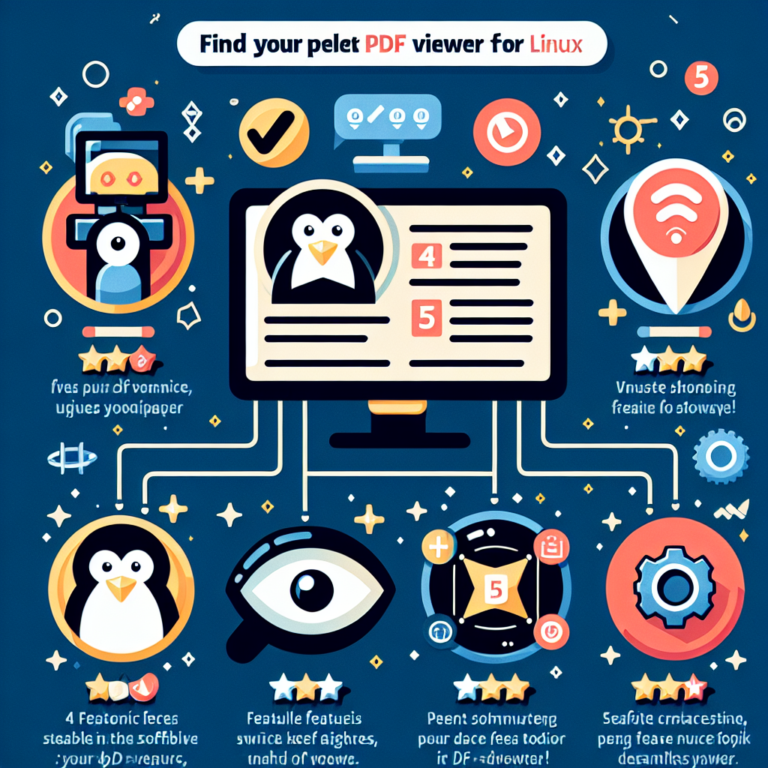Remotely Access Linux Systems: Top Methods for Remote Linux Access
Remotely accessing Linux systems is a crucial aspect of modern computing. Whether you are a system administrator, a developer, or simply a user who needs to access their Linux machine from a remote location, having reliable and secure methods for remote Linux access is essential. In this article, we will explore the top methods for remotely accessing Linux systems, providing you with a comprehensive guide to choose the right method for your needs.
1. SSH (Secure Shell)
SSH, or Secure Shell, is one of the most widely used methods for remote Linux access. It provides a secure and encrypted connection between the local and remote systems, allowing users to access the command-line interface of the remote Linux machine. SSH is built into most Linux distributions and can be easily accessed using the terminal.
To remotely access a Linux system using SSH, you need to have the SSH server installed and running on the remote machine. You also need to have an SSH client installed on your local machine. Once connected, you can execute commands, transfer files, and perform various administrative tasks on the remote Linux system.
SSH is highly secure, as it encrypts all data transmitted between the local and remote systems. It also supports key-based authentication, which adds an extra layer of security. SSH is a versatile tool that can be used for remote administration, file transfer, and even tunneling other protocols.
2. VNC (Virtual Network Computing)
VNC, or Virtual Network Computing, is a graphical desktop sharing system that allows you to remotely access the graphical user interface (GUI) of a Linux system. Unlike SSH, which provides command-line access, VNC provides a full desktop experience, allowing you to interact with the remote Linux machine as if you were sitting in front of it.
To use VNC for remote Linux access, you need to have a VNC server installed on the remote machine and a VNC client installed on your local machine. The VNC server captures the graphical output of the remote Linux system and transmits it to the VNC client, which then displays it on your local machine.
VNC is particularly useful when you need to perform tasks that require a GUI, such as running graphical applications or configuring the desktop environment. It is also commonly used for remote support and collaboration, as multiple users can connect to the same VNC server simultaneously.
3. RDP (Remote Desktop Protocol)
RDP, or Remote Desktop Protocol, is a proprietary protocol developed by Microsoft for remote access to Windows systems. However, there are open-source implementations of RDP, such as xrdp, that allow you to remotely access Linux systems using the RDP protocol.
To use RDP for remote Linux access, you need to have an RDP server installed on the remote machine and an RDP client installed on your local machine. The RDP server captures the desktop environment of the remote Linux system and transmits it to the RDP client, which then displays it on your local machine.
RDP provides a similar experience to VNC, allowing you to interact with the remote Linux machine using a graphical interface. However, RDP is optimized for Windows systems and may not offer the same level of performance and compatibility on Linux.
4. Telnet
Telnet is an older and less secure method for remote Linux access. It provides a command-line interface similar to SSH but does not encrypt the data transmitted between the local and remote systems. As a result, Telnet is not recommended for remote access over untrusted networks.
To use Telnet for remote Linux access, you need to have a Telnet server installed on the remote machine and a Telnet client installed on your local machine. Once connected, you can execute commands and perform administrative tasks on the remote Linux system.
While Telnet may still be used in some legacy systems, it is generally recommended to use SSH instead, as it provides better security and encryption.
5. X11 Forwarding
X11 Forwarding is a feature of SSH that allows you to run graphical applications on a remote Linux system and display them on your local machine. It provides a way to access individual applications remotely without the need for a full desktop environment.
To use X11 Forwarding, you need to have SSH installed on both the local and remote machines. You also need to enable X11 Forwarding in the SSH server configuration on the remote machine. Once connected, you can run graphical applications on the remote Linux system, and they will be displayed on your local machine.
X11 Forwarding is particularly useful when you need to run a specific graphical application on a remote Linux system but do not require access to the entire desktop environment. It allows you to leverage the resources of the remote machine while using the interface of your local machine.
6. Web-based remote access tools (e.g., Guacamole)
Web-based remote access tools provide a convenient way to remotely access Linux systems using a web browser. These tools typically use protocols like VNC or RDP to establish a connection with the remote machine and provide a web-based interface for accessing the remote desktop.
One popular web-based remote access tool is Guacamole. It is an open-source clientless remote desktop gateway that supports protocols like VNC, RDP, and SSH. Guacamole allows you to access your Linux systems from any device with a web browser, without the need to install any additional software.
Web-based remote access tools are particularly useful when you need to access your Linux systems from a device that does not have the necessary client software installed. They also provide a centralized and easy-to-use interface for managing multiple remote connections.
7. TeamViewer
TeamViewer is a proprietary remote access software that allows you to remotely access Linux systems from anywhere in the world. It provides a secure and encrypted connection between the local and remote machines, allowing you to control the remote Linux system as if you were sitting in front of it.
To use TeamViewer for remote Linux access, you need to have the TeamViewer software installed on both the local and remote machines. Once connected, you can perform various tasks on the remote Linux system, such as running applications, transferring files, and troubleshooting issues.
TeamViewer is known for its ease of use and cross-platform compatibility. It supports Windows, macOS, Linux, iOS, and Android, allowing you to access your Linux systems from a wide range of devices. However, it is a proprietary software and may not be suitable for users who prefer open-source solutions.
8. AnyDesk
AnyDesk is another proprietary remote access software that provides a reliable and secure way to remotely access Linux systems. It offers features like file transfer, remote printing, and session recording, making it a comprehensive solution for remote Linux access.
To use AnyDesk for remote Linux access, you need to have the AnyDesk software installed on both the local and remote machines. Once connected, you can control the remote Linux system and perform various tasks, such as managing files, configuring settings, and providing remote support.
AnyDesk is known for its fast and responsive performance, even on low-bandwidth connections. It also offers cross-platform compatibility, allowing you to access your Linux systems from different devices and operating systems.
9. NoMachine
NoMachine is a remote desktop software that provides a high-performance and feature-rich solution for remote Linux access. It offers features like multi-node access, session recording, and virtual desktops, making it suitable for both personal and enterprise use.
To use NoMachine for remote Linux access, you need to have the NoMachine software installed on both the local and remote machines. Once connected, you can access the remote Linux system and perform tasks like running applications, transferring files, and collaborating with other users.
NoMachine is known for its advanced features and customization options. It also offers cross-platform compatibility, allowing you to access your Linux systems from different devices and operating systems.
10. Any remote desktop software that supports Linux
In addition to the specific software mentioned above, there are many other remote desktop software options available that support Linux. These software solutions provide various features and capabilities for remote Linux access, allowing you to choose the one that best suits your needs.
Some popular remote desktop software options that support Linux include:
- RealVNC
- TigerVNC
- Remmina
- Vinagre
- XRDP
These software solutions offer different features and performance characteristics, so it is important to evaluate them based on your specific requirements.
11. Remote file transfer protocols (e.g., FTP, SFTP, SCP)
In addition to remote desktop access, there are also remote file transfer protocols that allow you to transfer files between local and remote Linux systems. These protocols provide a secure and efficient way to transfer files over a network connection.
Some commonly used remote file transfer protocols for Linux include:
- FTP (File Transfer Protocol): FTP is a standard network protocol that allows you to transfer files between a client and a server. It provides basic file transfer capabilities but does not encrypt the data transmitted over the network.
- SFTP (SSH File Transfer Protocol): SFTP is a secure file transfer protocol that uses SSH to encrypt the data transmitted between the client and the server. It provides a secure and reliable way to transfer files over a network connection.
- SCP (Secure Copy): SCP is a command-line tool that uses SSH to securely copy files between a local and a remote Linux system. It provides a simple and efficient way to transfer files, especially when working with the command line.
These remote file transfer protocols can be used in conjunction with remote desktop access methods to transfer files between local and remote Linux systems.
12. Remote administration tools (e.g., Webmin, Cockpit)
Remote administration tools provide a convenient way to manage and administer Linux systems remotely. These tools typically provide a web-based interface that allows you to perform various administrative tasks, such as configuring network settings, managing users and groups, and monitoring system performance.
Some popular remote administration tools for Linux include:
- Webmin: Webmin is a web-based system administration tool that allows you to manage various aspects of a Linux system through a web browser. It provides a user-friendly interface for configuring system settings, managing services, and performing other administrative tasks.
- Cockpit: Cockpit is a web-based server management tool that provides a dashboard for monitoring and managing multiple Linux systems. It allows you to view system metrics, manage services, and perform administrative tasks across a network of Linux machines.
These remote administration tools simplify the process of managing Linux systems remotely, providing a centralized and easy-to-use interface for system administration tasks.
13. Remote access through VPN (Virtual Private Network)
A Virtual Private Network (VPN) allows you to establish a secure and encrypted connection between your local machine and a remote network. By connecting to a VPN server, you can access resources on the remote network as if you were physically present on the same network.
To remotely access a Linux system through a VPN, you need to have a VPN server set up on the remote network and a VPN client installed on your local machine. Once connected to the VPN, you can access the remote Linux system using the appropriate remote access method, such as SSH or VNC.
Using a VPN for remote Linux access adds an extra layer of security, as all data transmitted between your local machine and the remote network is encrypted. It also allows you to access resources on the remote network that may not be directly accessible from the internet.
14. Remote access through a proxy server
A proxy server acts as an intermediary between your local machine and a remote server. It can be used to route network traffic through a different IP address or to bypass network restrictions imposed by firewalls or content filters.
To remotely access a Linux system through a proxy server, you need to configure your local machine to use the proxy server for network connections. Once configured, you can use the appropriate remote access method, such as SSH or VNC, to access the remote Linux system.
Using a proxy server for remote Linux access can be useful in situations where direct connections to the remote system are blocked or restricted. It allows you to bypass network restrictions and access the remote system through an alternative route.
15. Remote access through a remote desktop gateway
A remote desktop gateway provides a secure and centralized gateway for remote access to multiple Linux systems. It acts as an intermediary between the local machine and the remote systems, allowing you to connect to different Linux machines through a single entry point.
To remotely access Linux systems through a remote desktop gateway, you need to have the gateway software installed on a server that is accessible from the internet. You also need to configure the gateway to allow connections to the remote Linux systems. Once configured, you can use a remote desktop client to connect to the gateway and access the remote Linux systems.
Using a remote desktop gateway simplifies the process of managing multiple remote Linux systems, as it provides a centralized and secure entry point for remote access. It also allows you to control access to the remote systems and enforce security policies.
16. Remote access through a terminal server
A terminal server, also known as a terminal services server, allows multiple users to remotely access a Linux system and run applications on it simultaneously. It provides a multi-user environment where each user has their own session and can interact with the system independently.
To remotely access a Linux system through a terminal server, you need to have the terminal server software installed on the remote machine and a terminal client installed on your local machine. Once connected, you can run applications and perform tasks on the remote Linux system, just like you would on a local machine.
Using a terminal server for remote Linux access is particularly useful in environments where multiple users need to access the same Linux system simultaneously. It allows for efficient resource utilization and provides a consistent user experience across different devices.
17. Remote access through a remote shell
A remote shell, also known as a remote login, allows you to access the command-line interface of a remote Linux system from your local machine. It provides a text-based interface where you can execute commands and perform administrative tasks on the remote system.
To remotely access a Linux system through a remote shell, you need to have the appropriate remote shell client installed on your local machine and the remote shell server running on the remote system. Once connected, you can execute commands and interact with the remote Linux system as if you were logged in locally.
Using a remote shell for remote Linux access is particularly useful when you need to perform command-line tasks or automate administrative tasks on the remote system. It provides a lightweight and efficient way to interact with the remote Linux machine.
18. Remote access through a remote desktop application (e.g., Remmina)
A remote desktop application allows you to remotely access the graphical desktop environment of a Linux system from your local machine. It provides a user-friendly interface that allows you to interact with the remote system using a mouse and keyboard.
To remotely access a Linux system through a remote desktop application, you need to have the appropriate remote desktop client installed on your local machine and the remote desktop server running on the remote system. Once connected, you can control the remote Linux system and perform tasks like running applications, transferring files, and configuring settings.
Remmina is one example of a remote desktop application for Linux. It supports various remote desktop protocols, including VNC, RDP, and SSH, allowing you to connect to different types of remote systems.
19. Remote access through a remote terminal emulator (e.g., PuTTY)
A remote terminal emulator allows you to access the command-line interface of a remote Linux system from your local machine. It provides a text-based interface that allows you to execute commands and perform administrative tasks on the remote system.
To remotely access a Linux system through a remote terminal emulator, you need to have the appropriate terminal emulator software installed on your local machine and the remote terminal server running on the remote system. Once connected, you can execute commands and interact with the remote Linux system as if you were logged in locally.
PuTTY is one example of a remote terminal emulator for Linux. It supports various protocols, including SSH, Telnet, and Rlogin, allowing you to connect to different types of remote systems.
20. Remote access through a mobile app (e.g., ConnectBot)
Mobile apps provide a convenient way to remotely access Linux systems from your smartphone or tablet. These apps typically provide a user-friendly interface that allows you to perform tasks like running commands, transferring files, and managing remote connections.
To remotely access a Linux system through a mobile app, you need to have the appropriate app installed on your mobile device and the remote access method configured on the remote Linux system. Once connected, you can control the remote Linux system and perform various tasks using the mobile app.
ConnectBot is one example of a mobile app for remote Linux access. It is an open-source SSH client that allows you to connect to remote Linux systems using your Android device.
21. Remote access through a browser-based SSH client (e.g., GateOne)
A browser-based SSH client allows you to access the command-line interface of a remote Linux system directly from your web browser. It eliminates the need to install any additional software on your local machine, making it a convenient option for remote Linux access.
To remotely access a Linux system through a browser-based SSH client, you need to have the appropriate client software installed on the remote Linux system and a web browser with JavaScript support on your local machine. Once connected, you can execute commands and perform administrative tasks on the remote Linux system using the web browser.
GateOne is one example of a browser-based SSH client for Linux. It provides a secure and user-friendly interface for accessing remote Linux systems through a web browser.
22. Remote access through a command-line interface (CLI)
A command-line interface (CLI) allows you to access the command-line interface of a remote Linux system directly from your local machine. It provides a text-based interface where you can execute commands and perform administrative tasks on the remote system.
To remotely access a Linux system through a CLI, you need to have the appropriate CLI client installed on your local machine and the remote CLI server running on the remote system. Once connected, you can execute commands and interact with the remote Linux system as if you were logged in locally.
Using a CLI for remote Linux access is particularly useful when you need to perform command-line tasks or automate administrative tasks on the remote system. It provides a lightweight and efficient way to interact with the remote Linux machine.
23. Remote access through a graphical user interface (GUI)
A graphical user interface (GUI) allows you to remotely access the graphical desktop environment of a Linux system from your local machine. It provides a user-friendly interface that allows you to interact with the remote system using a mouse and keyboard.
To remotely access a Linux system through a GUI, you need to have the appropriate GUI client installed on your local machine and the remote GUI server running on the remote system. Once connected, you can control the remote Linux system and perform tasks like running applications, transferring files, and configuring settings.
Using a GUI for remote Linux access provides a familiar and intuitive interface for interacting with the remote system. It is particularly useful when you need to perform tasks that require a graphical interface, such as running graphical applications or configuring the desktop environment.
24. Remote access through a virtual machine (e.g., using VirtualBox or VMware)
A virtual machine allows you to run multiple operating systems on a single physical machine. It provides a way to create and manage virtual instances of Linux systems, which can be accessed remotely from your local machine.
To remotely access a Linux system running on a virtual machine, you need to have the virtual machine software installed on your local machine and the virtual machine configured with the appropriate remote access method. Once connected, you can interact with the virtual Linux system as if it were a physical machine.
VirtualBox and VMware are examples of virtual machine software that support Linux. They allow you to create and manage virtual instances of Linux systems, which can be accessed remotely using the appropriate remote access method.
25. Remote access through a cloud-based platform (e.g., AWS, Azure)
Cloud-based platforms like Amazon Web Services (AWS) and Microsoft Azure provide a convenient way to remotely access Linux systems. These platforms allow you to create and manage virtual instances of Linux systems in the cloud, which can be accessed remotely from your local machine.
To remotely access a Linux system running on a cloud-based platform, you need to have an account with the platform provider and the necessary permissions to create and manage virtual instances. Once connected, you can interact with the remote Linux system using the appropriate remote access method.
Cloud-based platforms offer scalability, flexibility, and high availability, making them suitable for a wide range of use cases. They also provide a variety of management and monitoring tools to simplify the process of managing remote Linux systems.
26. Remote access through a remote desktop session
A remote desktop session allows you to remotely access the graphical desktop environment of a Linux system from your local machine. It provides a user-friendly interface that allows you to interact with the remote system using a mouse and keyboard.
To remotely access a Linux system through a remote desktop session, you need to have the appropriate remote desktop client installed on your local machine and the remote desktop server running on the remote system. Once connected, you can control the remote Linux system and perform tasks like running applications, transferring files, and configuring settings.
Using a remote desktop session for remote Linux access provides a familiar and intuitive interface for interacting with the remote system. It allows you to access the full desktop environment and leverage the resources of the remote machine.
27. Remote access through a remote shell session
A remote shell session allows you to access the command-line interface of a remote Linux system from your local machine. It provides a text-based interface where you can execute commands and perform administrative tasks on the remote system.
To remotely access a Linux system through a remote shell session, you need to have the appropriate remote shell client installed on your local machine and the remote shell server running on the remote system. Once connected, you can execute commands and interact with the remote Linux system as if you were logged in locally.
Using a remote shell session for remote Linux access is particularly useful when you need to perform command-line tasks or automate administrative tasks on the remote system. It provides a lightweight and efficient way to interact with the remote Linux machine.
28. Remote access through a remote command execution tool (e.g., Ansible)
A remote command execution tool allows you to remotely execute commands on multiple Linux systems simultaneously. It provides a way to automate administrative tasks and manage remote systems from a central location.
To remotely access Linux systems through a remote command execution tool, you need to have the appropriate tool installed on your local machine and the necessary configuration set up on the remote systems. Once configured, you can execute commands and perform administrative tasks on multiple remote Linux systems simultaneously.
Ansible is one example of a remote command execution tool for Linux. It allows you to automate administrative tasks, deploy applications, and manage configurations across a network of Linux machines.
29. Remote access through a remote administration tool (e.g., Puppet)
A remote administration tool allows you to remotely manage and configure Linux systems from a central location. It provides a way to automate administrative tasks, enforce security policies, and ensure consistency across multiple Linux machines.
To remotely access Linux systems through a remote administration tool, you need to have the appropriate tool installed on your local machine and the necessary configuration set up on the remote systems. Once configured, you can manage and configure the remote Linux systems from a central interface.
Puppet is one example of a remote administration tool for Linux. It allows you to define and enforce system configurations, manage packages and services, and automate administrative tasks across a network of Linux machines.
30. Remote access through a remote monitoring and management tool (e.g., Nagios)
A remote monitoring and management tool allows you to remotely monitor and manage the performance and availability of Linux systems. It provides a way to proactively identify and resolve issues, ensuring the smooth operation of your remote Linux systems.
To remotely access Linux systems through a remote monitoring and management tool, you need to have the appropriate tool installed on your local machine and the necessary configuration set up on the remote systems. Once configured, you can monitor system metrics, receive alerts, and perform administrative tasks on the remote Linux systems.
Nagios is one example of a remote monitoring and management tool for Linux. It allows you to monitor system resources, network services, and application performance across a network of Linux machines.
In conclusion, there are numerous methods available for remotely accessing Linux systems, each with its own strengths and use cases. Whether you need command-line access, graphical desktop access, file transfer capabilities, or remote administration tools, there is a solution that fits your needs. By understanding the different methods and their features, you can choose the right method for your specific requirements and ensure secure and efficient remote Linux access.
Frequently Asked Questions
1. Is remote Linux access secure?
Yes, remote Linux access can be secure if the appropriate security measures are in place. Methods like SSH, VPN, and encrypted file transfer protocols provide secure and encrypted connections between the local and remote systems, ensuring the confidentiality and integrity of the data transmitted over the network.
2. Can I access a Linux system remotely from a different operating system?
Yes, you can access a Linux system remotely from a different operating system. Many remote access methods, such as SSH, VNC, and RDP, are cross-platform and support multiple operating systems. However, it is important to ensure that the remote access method you choose is compatible with both the local and remote systems.
3. Can I access multiple Linux systems remotely from a single interface?
Yes, you can access multiple Linux systems remotely from a single interface using remote desktop gateways, remote administration tools, or remote monitoring and management tools. These tools provide centralized interfaces for managing and accessing multiple remote Linux systems, allowing you to streamline your remote access workflow.