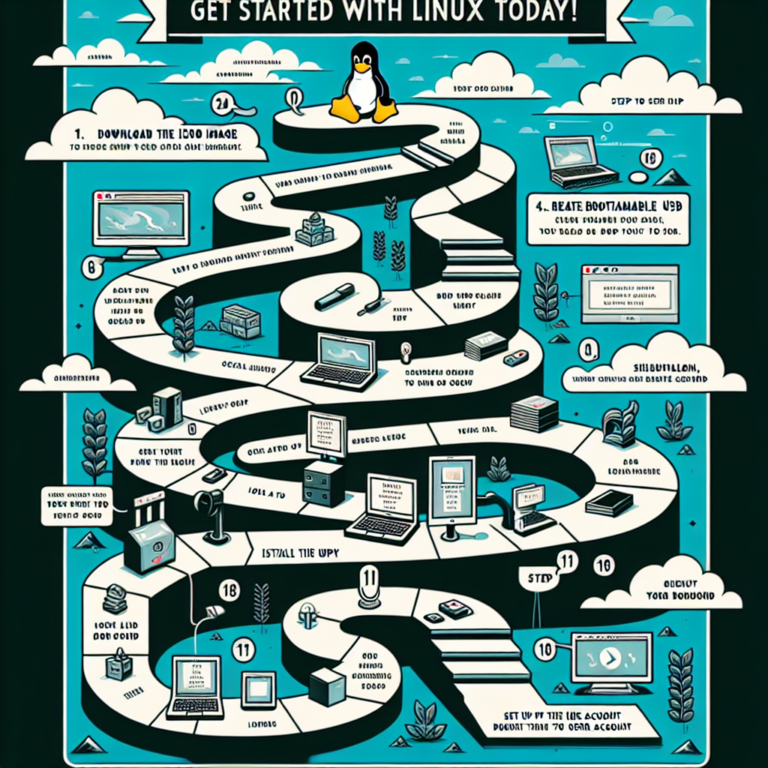🐧 How to Install Pop!_OS on Any Laptop (Complete 2025 Guide)
Pop!_OS by System76 is one of the most beginner-friendly and performance-optimized Linux distributions available today. Whether you’re switching from Windows, setting up your first Linux machine, or repurposing a rugged laptop like the Panasonic Toughbook 55 Mk3, this guide will walk you through every step — clearly and safely.
🧭 Step 1 – Check Your Laptop’s Compatibility
Before starting, confirm that your hardware meets the basic requirements:
| Component | Minimum | Recommended |
|---|---|---|
| CPU | 64-bit Intel / AMD | 8th Gen + |
| RAM | 4 GB | 8 GB + |
| Storage | 20 GB | SSD ≥ 120 GB |
| Graphics | Intel / NVIDIA | NVIDIA (ISO version) |
👉 Tip: Most modern laptops (Dell, Lenovo, HP, ASUS, Acer, Panasonic, Framework) run Pop!_OS flawlessly.
💾 Step 2 – Download Pop!_OS
Visit the official site:
🔗 https://pop.system76.com
Choose the right ISO image:
- Intel/AMD → standard version with open-source drivers.
- NVIDIA → includes proprietary NVIDIA drivers for gaming & GPU workloads.
Save the .iso file to your Downloads folder.
🔥 Step 3 – Create a Bootable USB Drive
You’ll need:
- 1 USB drive (8 GB minimum)
- A flashing tool like Rufus or balenaEtcher
🪟 On Windows – Using Rufus
- Insert the USB stick.
- Open Rufus → select the Pop!_OS ISO.
- Choose GPT / UEFI.
- Click Start → wait for completion.
🍎 On macOS – Using balenaEtcher
- Launch Etcher.
- Select the ISO → your USB drive → Flash.
🐧 On Linux
sudo dd if=pop-os_22.04_amd64.iso of=/dev/sdX bs=4M status=progress
(Replace /dev/sdX with your USB device path.)
⚙️ Step 4 – Boot from USB
- Insert the USB drive.
- Power on your laptop and press the boot-menu key:
Dell F12 | HP F9 | Lenovo F12 | ASUS Esc/F8 | Panasonic F2 / F12 - Select your USB device → Pop!_OS Live Environment loads.
🧱 Step 5 – Install Pop!_OS
- Click Install Pop!_OS.
- Pick your Language, Keyboard, Time Zone.
- Choose Clean Install (erase disk) or Custom Install (for dual-boot).
- Select your drive and confirm.
- Optionally, set an encryption password for security.
After installation, remove the USB and reboot.
🧬 Step 6 – Initial Setup
- Create your user account and password.
- Connect to Wi-Fi.
- Update system packages:
sudo apt update && sudo apt upgrade -y - Enable auto-updates:
Settings → OS Upgrade & Recovery.
🎮 Step 7 – Optimize for Performance
For NVIDIA GPUs
sudo apt install system76-driver-nvidia -y
sudo reboot
For Intel / AMD
Drivers are already included.
Recommended Apps
sudo apt install gnome-tweaks flatpak
Then install software from Pop! Shop or Flathub.org.
🧠 Step 8 – Dual-Boot with Windows (Optional)
- Shrink your Windows partition via Disk Management.
- Boot Pop!_OS USB → choose Custom Install.
- Install Pop!_OS into free space.
- It will auto-detect Windows in the boot menu.
🔒 Step 9 – Backup & Recovery
Pop!_OS includes a built-in Recovery Partition.
Create periodic snapshots with:
sudo apt install timeshift -y
and store backups to an external drive.
🪐 Step 10 – Enjoy Pop!_OS
Pop!_OS is designed for productivity and creativity:
- 🚀 Auto-tiling window manager
- 🎨 Clean GNOME interface
- 🔧 Full hardware support for most laptops
- 🧩 Ideal for developers, designers, and gamers
⚡ Common Installation Issues & Fixes
| Issue | Fix |
|---|---|
| USB not booting | Re-flash ISO (GPT / UEFI) |
| Wi-Fi missing | Run sudo apt install linux-firmware -y |
| Black screen on boot | Use NVIDIA ISO or boot option nomodeset |
| No sound | Check pavucontrol or reinstall ALSA drivers |
🧩 Final Thoughts
Pop!_OS combines Ubuntu’s reliability with System76’s design excellence. It’s a great next-step distro for anyone migrating from Windows 11 or macOS. Within minutes, you’ll have a fast, secure, and modern Linux environment — ready for work, gaming, or creative projects.
💡 Bonus Resources
- Official Docs → https://support.system76.com
- Community → https://reddit.com/r/pop_os
- Download → https://pop.system76.com
Author: LinuxSystem
Website: Linux System Computers
Updated: October 2025